The Fn key got stuck on your Lenovo Legion keyboard, and you would like to know what to do to solve this issue? Indeed, when you try to perform certain actions, you notice an unusual behavior with the keyboard. Therefore, to help you better. We will explain to you first why this key is stuck on your Lenovo Legion. In this way, we will send you the different methods for activate it and deactivate on your PC. When you will see it more clearly. We will also provide you with more information about the multiple uses of the Fn key. In particular, we are going to list all of the keyboard shortcuts offered. Finally if your dysfunction is more global and also involves the numeric keypad or even the entire keyboard. We will show you procedures to resolve your malfunction.
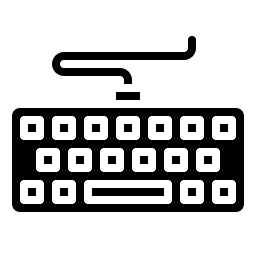
Why is the Fn key stuck on Lenovo Legion?
On laptops, it is common to have keys that have multiple assignments. This allows in particular to reduce dimensions of the keyboard and make it more ergonomic. This way, it is easier to transport the PC.
Some features turn out to be subsidiary because they are used less regularly. These features are initially disabled. They require the combination of certain keys to engage. However, it can happen to carry out this manipulation without realizing it. This could be the case especially with enabling and disabling the Fn key.
So that you can Understand the unexpected operation of your keyboard. We will explain the role of the Fn key within your Lenovo Legion. Then we will describe to you how to enable and disable it.
The function of the Fn key for a Lenovo Legion:
In the same way as for the keys Shift, Alt, AltGr or Ctrl, la Fn key is not used alone. You must necessarily combine it with a key that has multiple assignments. In this way, it offers you the possibility of activating the second role of a key.
F-keys are usually associated with Settings keys to facilitate adjustments. In particular, you will have the key whose role is increase the sound of your Lenovo Legion. Also the one for setting lighting for the screen, for the standby and the Wifi. These parameters can be identified by the icon at the key.
Therefore, depending on whether the Fn function is enabled or not. When you hit one of these keys. You can access either the role of the F key. Otherwise to the function of Parameter (sound, Wifi, brightness, touchpad …) that the latter manages.
How to lock or unlock the Fn key on a Lenovo Legion?
The procedure locking and unlocking may vary depending on when your Lenovo Legion was manufactured. Therefore, do not hesitate to read the user manual supplied with the purchase of your PC. Otherwise we have listed the main procedures to activate it below:
- To enable and disable the Fn key.
- You can just press the Fn key. And holding it down. You will need to press another one that has dual wielding in order to switch it on.
- This way, when you remove pressure from the Fn key, it will turn off automatically.
- To lock the Fn key to always be active:
- You can press NumLock and press again to unlock.
- In the case of some keyboards, the Num Lock key will be named FnLock indeed Number L.
- In case that didn't work you'll have to try a keybinding: Fn + NumLock indeed Fn + Shift + NumLock
The different uses of the Fn key on your Lenovo Legion?
The keyboard shortcuts offered via the Fn keys of your Lenovo Legion:
The keyboard shortcuts are really useful to save time. However, to do this, it is necessary to to know. This is why we have listed them below:
- F1 = offers you the possibility of having a can help on the selected window.
- F2 = rename a file selected on File Explorer.
- F3 = gives you the option to open a search bar on the selected page.
- F4 = combined with key Alt these allow you to close the selected window. But also when you are at the office level, these allow you to extinguish indeed to restart your Lenovo Legion.
- F5 = allows to update a page.
- F6 = accompanied by arrows, they position the cursor to another element. In particular on the search bar of the browser in order to launch another query.
- F7 = help to check spelling especially in Word. For this, it must be combined with the Alt key.
- F8 = is used when turning on your Lenovo Legion to access the safe mode.
- F9 = updates your messaging to check if you have received any new emails.
- F10 = gives access to Contextual menu.
- F11 = displays a window in full screen.
- F12 = allows access to the console to browse the source code of a web page.
General keyboard problem on your Lenovo Legion:
Overall, you may experience keyboard issues on your Lenovo Legion. Indeed, the latter depends on the language configured on your PC. This may lead to replacing the layout of keys. Especially if the keyboard has gone from QWERTY à QUERTY. But also, it has other features like sticky keys, the filter keys , mouse keys ...
Therefore, it can be difficult to understand and you will get unexpected keyboard operations. We advise you to go to the Windows 10 settings. On the topic Ergonomics options. You will see all the configurations. You will also be able to reach the Language settings intended for the keyboard … Read more about this. We advise you to read the following article: keyboard issues on a Lenovo Legion
Problem with the numeric keypad of your Lenovo Legion:
If the malfunction is only targeted at the numeric keypad. And want to know how best to set. Especially if the mouse keys are pressed et prevent the entry of numbers . Then, we advise you to read the following article: Lenovo Legion issue with numeric keypad
Conclusion : it is not uncommon to have problems with the keyboard of your Lenovo Legion and more exactly with the Fn key. This last activates the secondary role of certain keys. Therefore, when you lock it inadvertently. It is possible that you no longer understand how the keyboard works. Now you have a few methods that allow you to activate and deactivate it for your PC. If it is a more general dysfunction with your keyboard. We have also provided you with tutorials on which you will find several methods to parameterize et solve the malfunction on your keyboard. If it persists, you can contact the Microsoft support.
If you are ever looking for other information on your Lenovo Legion, we invite you to read the other pages in the category: Lenovo Legion.
