You plan to reset your computer? So you would like know how to format an HP PC, without going through a CD drive? Indeed, you will find methods which are carried out using Bootable CD. However, it is common on modern computers that they no longer have a CD player. Don't worry, it will still be possible. Either with a bootable usb stick or else through the functions offered on W10. On the other hand, the expression "formatting a PC" is generally misused. Rather, it will be reset your operating system. To help you understand all of these vocabularies, first we will inform you about system reset comparatively to disk formatting. Then when you will see more clearly, we will detail several methods as well as the steps to reset your HP PC very easily.
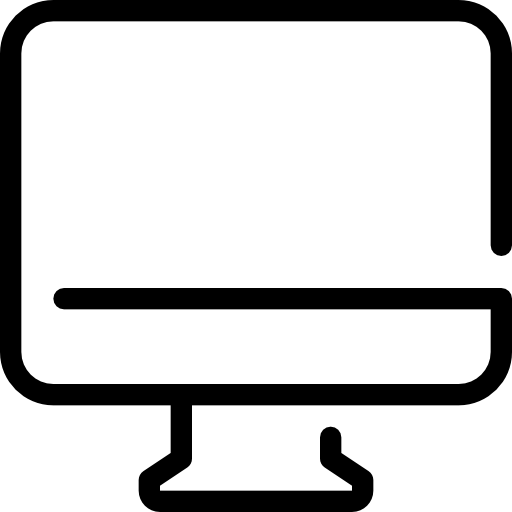
Format or Reset an HP PC?
What is disk formatting for on an HP PC?
Format a hard drive aims to partition so he can keep your data. This can be likened to making shelves for a library. At the same time, all the data will be cleaned on your HP PC. You will get a brand new disc.
However, this will be possible when the OS is not saved on the drive. Moreover, the technique for achieving this with a external hard drive will be really easy. You can get there by a few steps. You just have to go through File Explorer to right-click on the disk. And in the end you have to choose “Format”.
Is it possible to format the C: drive of your HP PC?
To format the main drive of your HP PC. it's more complex since you don't have to delete the operating system. Otherwise you can no longer have graphical interface and it will be impossible for you to use your computer.
So two alternatives are available to you. It will take either reset W10 through dedicated features. In this way, you will be able to keep some documents present in your User directory. Otherwise you will also have the possibility to choose to completely refurbish it. Be aware that, you can do this without entering the password. This will allow reinstall Windows 10 above the old installation. For this, it will be necessary to create a bootable USB key. We explain these two solutions below in this tutorial.
These two methods are going to be really handy when your operating system will be blocked and that you experience blue screen issues with your HP PC.
Methods to reset your HP PC without CD drive:
If you want reset your HP PC, you will have two options. We've explained each alternative below.
Reset an HP PC using W10 features:
With W10 you can reset the OS and Settings in case it lights up. But if not. It is also possible to do this procedure by going through Windows recovery environment. We have explained both alternatives below, so that you can choose the one that is most appropriate for your situation.
Your HP PC turns on:
- Open the Windows settings using shortcut keys Windows+i,
- Then click "Update and security",
- And go to the section "Recovery",
- Within the party "Reset this PC", click on " To start ",
- Then you can choose to "Keep my files" or " Delete all ".
- And finally perform the utility steps.
Your HP PC no longer turns on:
When your HP PC no longer turns on, you must first open WinRe , performing the method below about 3 times:
- Press the power button so that start the system,
- Then when it starts to charge, press the power button for more than 5 seconds again to turn it off.
When you have carried out this first procedure, you will see a blue “Choose an option” screen on your HP PC. In order to start the system reset, perform the following procedure:
- Select "Troubleshooting" in the first screen "Choose an option",
- You will see the screen " Problem resolution ", select "Reset this PC",
- Then as explained above, you will have to choose whether or not to keep your files then follow the steps.
If you want to know more about it. We also suggest that you read the tutorial below: How to Reset an HP PC?
Reinstall Windows 10 on an HP PC using a bootable USB drive:
To reinstall Windows 10 on your HP PC. You must first create the bootable USB stick in the same way as explained below. Then all you have to do is turn on your computer with the USB key connected to the USB port. Therefore, you will need to bring a blank USB key.
Create bootable USB drive for HP PC:
- Head to the Microsoft official site so as to recover the support creation tool which generates the ISO file,
- Click on the button "Download the tool now",
- Run the downloaded executable to open utility,
- allow the conditions of use,
- And go through the steps by selecting the alternatives below
- “Create installation media (USB stick, DVD or, ISO file) for another PC”
- Et “USB flash drive”.
Boot your HP PC using the bootable USB drive:
When the USB key is available. Simply plug it into your HP PC. Then press the power button. In general the PC boat automatically on the key, allowing you to access the Windows installation utility. If not, you will need to access your computer's BIOS to modify boot order. If you want to know the method to achieve this, we advise you to read the tutorial below: How to enter the BIOS of my HP PC.?
To conclude: When you want format your hp pc without using a CD player, it will rather be a question of reset the OS because your computer won't be able to work without it. For this you will be able to either use windows tools and Settings Update and security section "Recovery". Or reinstall Windows using a bootable USB stick. In any case, you will lose applications and configurations. But with the first solution, you can keep some documents.
If you ever want more information on your HP PC, we invite you to consult the tutorials in the category: HP PC.
